3D Juump Ace is more than a simple CAD viewer. Discover how to select multiple parts and make sure you have selected the ones you need.
User Manual
Selection
The Selection enables the user to choose which object(s) he wants to interact with.
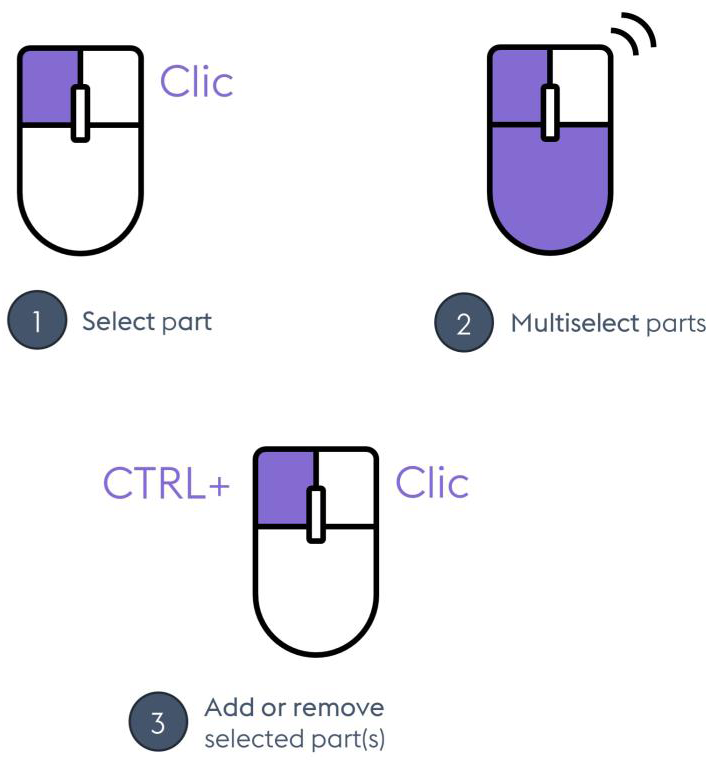
Navigation / Objects selection
(1) Select object: Select the object pointed by the mouse cursor
(2) Multiselect objects: Create a selection rectangle / release left mouse button to select every object in the rectangle
(3) Add/remove selected object(s): Add (resp. remove) the selected objects to (resp. from) the current selection
Selected element in the 3D view: Once an element has been selected with a left click in the 3D view, it flashes, the corresponding element is highlighted in the Product Structure and its metadata is automatically displayed in the Mini-Id-card.



