Here are some tips that should be helpful in any situation : The selection type, the tags and the result preview.
Selection Type
By default, in 3d Juump Ace you can select an object with a simple click. If you need to select a group of objects that share a same material, volume, description, etc., you just have to click on the corresponding selection mode, then click on a reference object in your scene.

Instance
Simple object

Component
Set of objects with the same characteristics

Material
Objects having the same material or the same color

Boxing
Set of objects contained in a box surrounded by the selected object
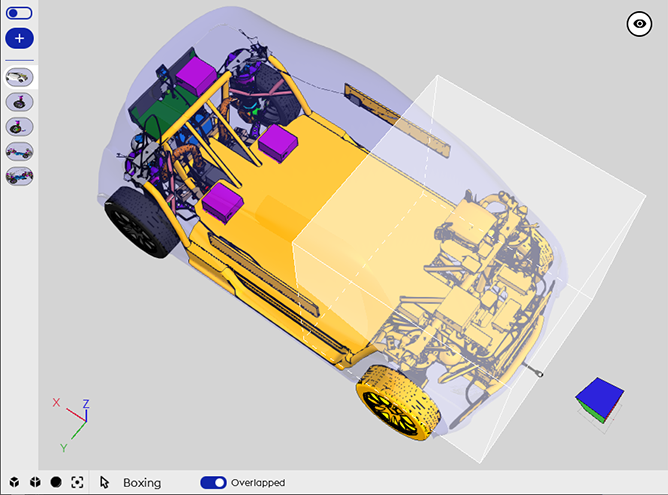
Boxing overlapped
Set of objects extended, contained in a box surrounded by the selected object

Volume min
Set of objects measuring a minimum volume
Tags
Tags allow you to create custom groups of objects.
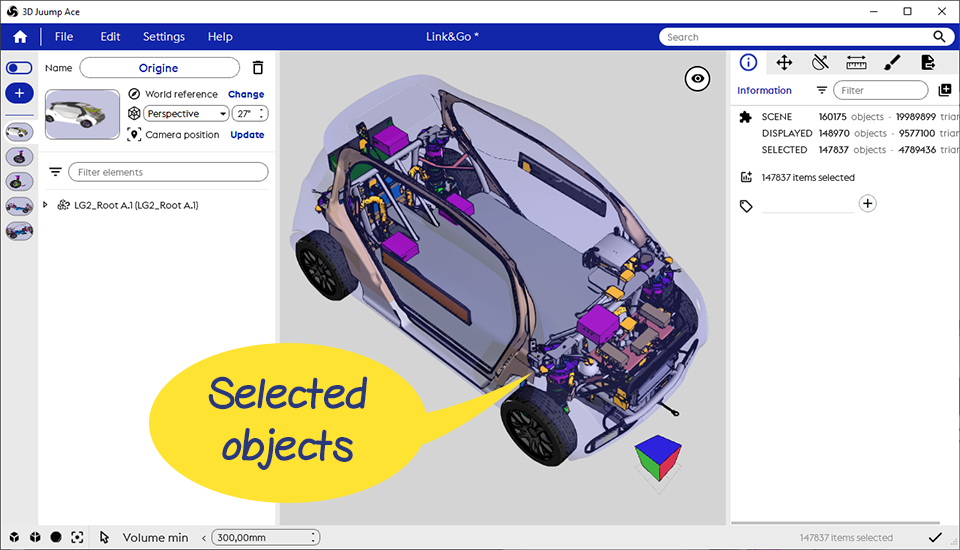
Select the objects you want to group together to make a tag.
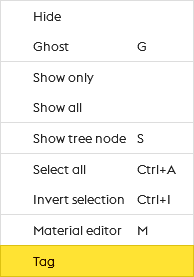
Right click and select Tag

In the Tool Panel, name your tag to create it
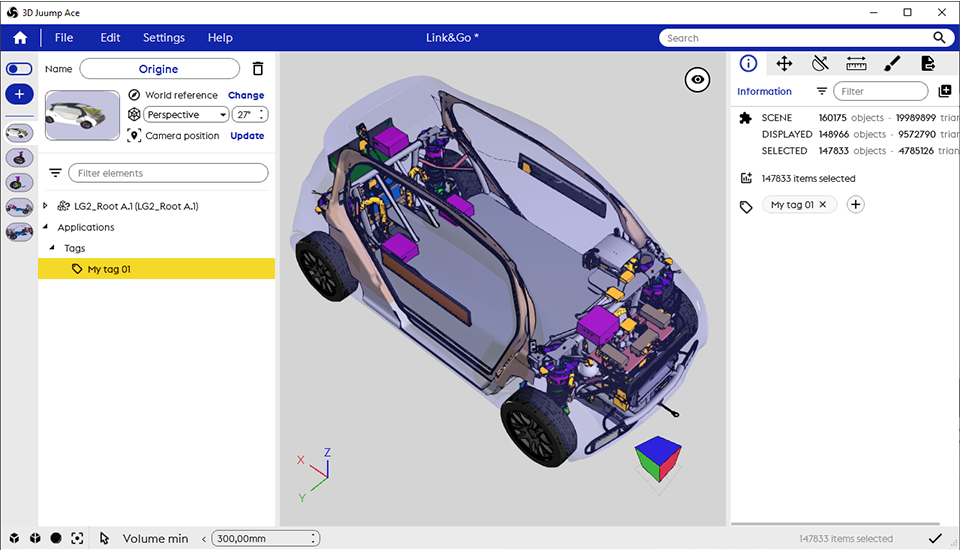
All your tags are located in your Structure Panel.
So just click on one of them to select your tags.
Want a demo ?
Result Preview
In the last tab of your Tool Panel, you can preview your picture before exporting it.
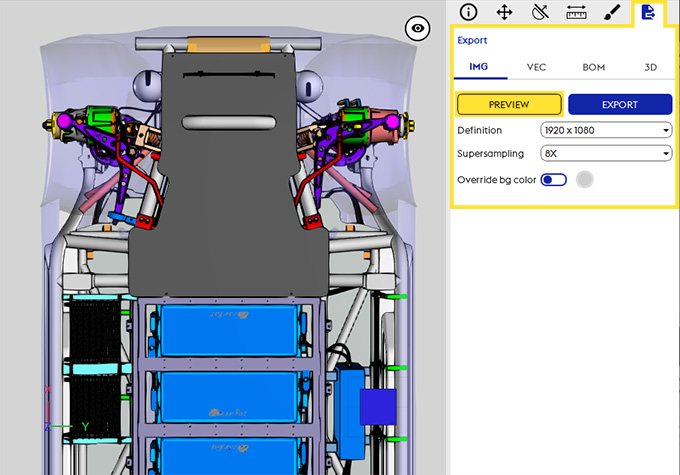
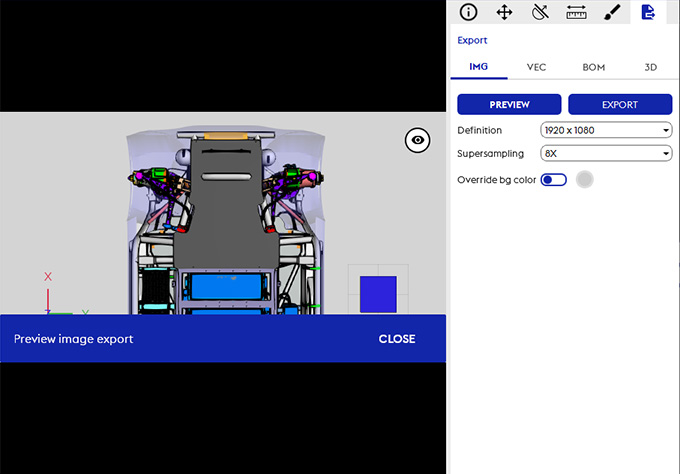
Here is the preview of your image
Here is the preview of your vector image
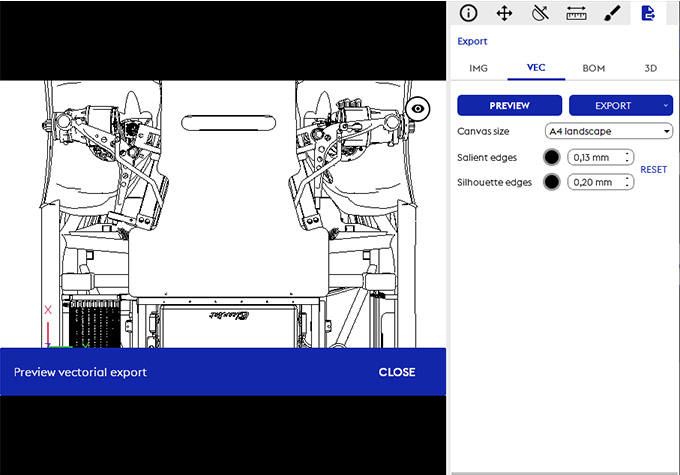
3d Juump focuses on your experience.



