3D juump Ace est bien plus qu’un simple viewer 3D. Découvrez les possibilités étendues de l’outil de recherche permettant de naviguer et sélectionner des composants par metadata, attributs, noms…
Vidéo en français, sous titrée anglais.
User Manual (english only)
Free text search
A Free text search returns objects of which any metadata contain the typed value.
To launch a Free text search, type the value to search and press Enter: eg. abc to get all objects containing abc.
The value is not case sensitive; eg. abc will return parts named ABC
Advanced search
An Advanced search is a search narrowed by a series of different filters.
Search engine uses PCRE query syntax.
String search: Return value(s) containing spaces
To launch a String search, use quotes; eg. “front left wheel”.
Search on metadata: Return value(s) depending on metadata specification
To launch a Search on metadata, use colon; eg. :s_component_responsable=Joe.
Then, a Search on metadata can be sharpened, adding a second (or more) query(ies).
Contains metadata search: Match with metadata containing typed value
To launch a Contains metadata search, use simple equal; eg. :name=abs123 to match with all objects for which metadata name contains abs123.
Excluding metadata search: Match with metadata with any value not matching
To launch an Excluding metadata search, use operators <>; eg. :color<>blue to match with all objects for which color metadata differs from blue.
Relational operator metadata search: Match with metadata containing numerical value depending on an operator query
To launch a Relational operators metadata search, use =, <>, <, <=, >, >=; eg. :weight>42.
Logical combinator metadata search: Match with metadata combining 2 or more several value(s) and/or alternatives
To launch an And/or metadata search, combine with “()”, “and” & “or” operators; eg. (:price<1.23) and (:name== »red cabbage »).
Priority is given from left to right and, although it is not mandatory, upon bracketing
Searched results visualization
A Searched results visualization enables to visualize the results of the search currently performed. To visualize results once search has been launched, just click on an item; it generates a crosslink in the application.
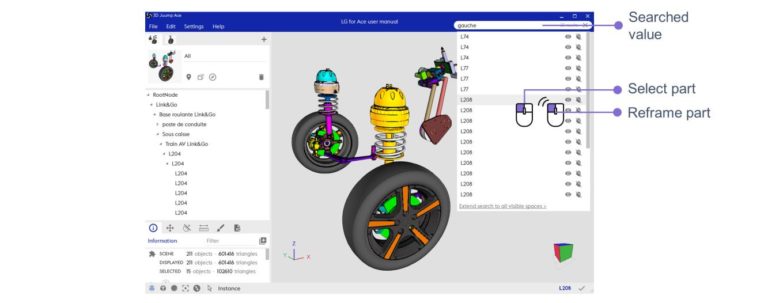
Visualize results © akka
Searched value: Value that has been typed in the search box
Select object: A single left click enables to select a searched element. Element flashes in yellow in the 3D view and is identified in the Mini-Id-card.
Reframe object: A double left click enables to both select and center the camera in the 3D view on a searched element. Element flashes in yellow in the 3D view, is identified in the Mini-Id-card and the content is scrolled in the Product structure until the corresponding element is visible; this allows the user to quickly find the location of an object in the hierarchy.



