In this tutorial we will see how to use the camera controls to navigate the software.
General
A few tips to look around the scene in 3D Juump Ace :
Middle mouse click to move the camera
Hold the left-click and move the mouse for a multiselection
Hold the left-click with the Alt key pressed to make a selective zoom on a precise area.
Arcball mode
In the camera control options, you can choose the navigation mode.
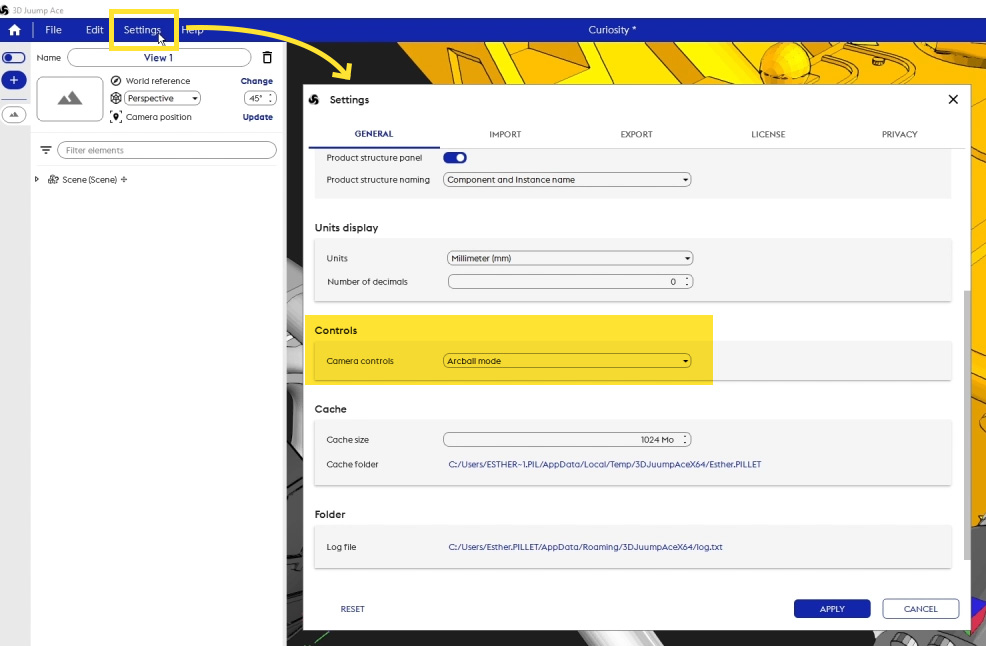
In arcball mode, zoom can be adjusted with Ctrl + right click/drag
Rotation of the scene is done through a simple right click/drag
Examine mode
The “Examine mode” corresponds to a navigation mode used by some famous 3D softwares:
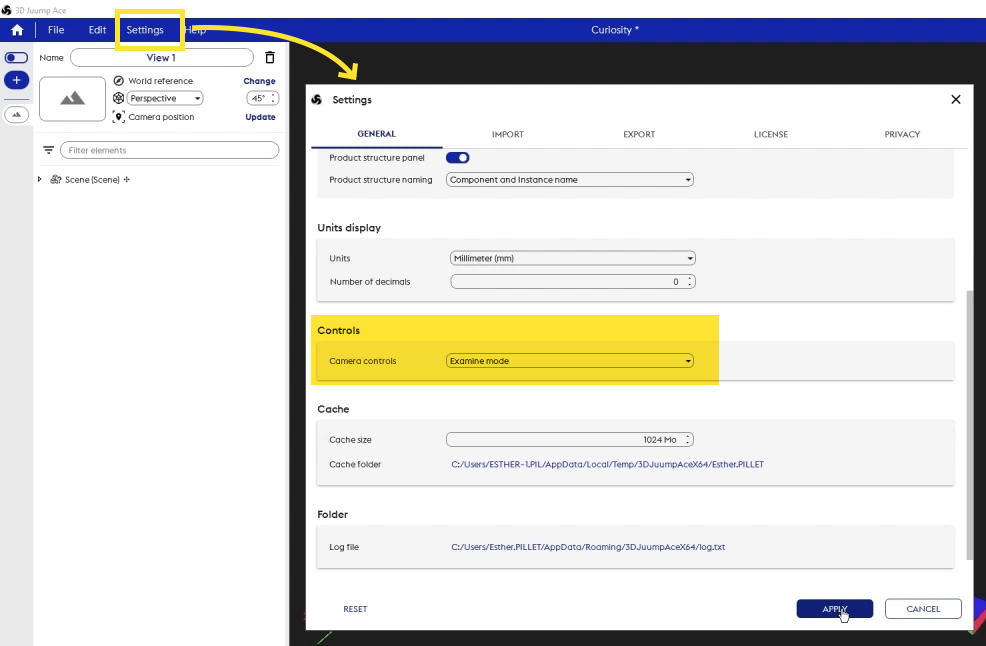
The rotation is controlled with a middle click followed by a right click and a mouse drag.
Zooming is done the same way, with the difference that you must release the right click to zoom.
BONUS: to get back to the default camera view, press Space on your keyboard.



