3D juump Ace est bien plus qu’un simple viewer 3D. Découvrez comment ajuster rapidement le point de rotation d’une pièce par rapport à une autre. Cette fonction est apparue à partir de la version
Vidéo en français, sous titrée anglais.
User Manual (english only)
Transformation editor
In the transformation editor we can find tools like translate, rotate, scale, and align.
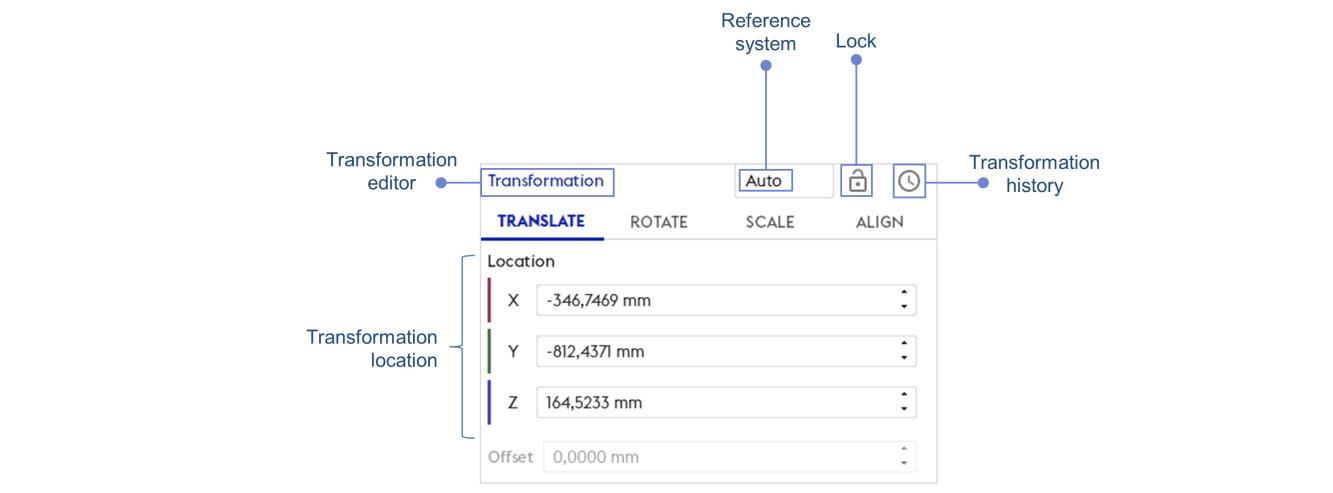
Tool box / Transformation editor / Tools
Translate
The Translate tool enables to translate objects along axes from frames; basically, when the Transformation editor is activated, the user can move objects around the scene.
Reference system: Enable to configure the translation manipulator displayed
Lock: Active / Inactive transformation mode
Transformation history: contains the list of single changes in objects position made by the user from the creation of the current view.
The orientation of the translation manipulator defines in which directions the user can move the selected object(s). The user can change the orientation of the translation manipulator by modifying the Reference system.
Tranformation location: Information enabling to locate your transformed selection in the DMU
Selecting an object or a group of objects with the Transformation editor as the active tool will make a translation manipulator appear in the 3D view at the center of the selection.
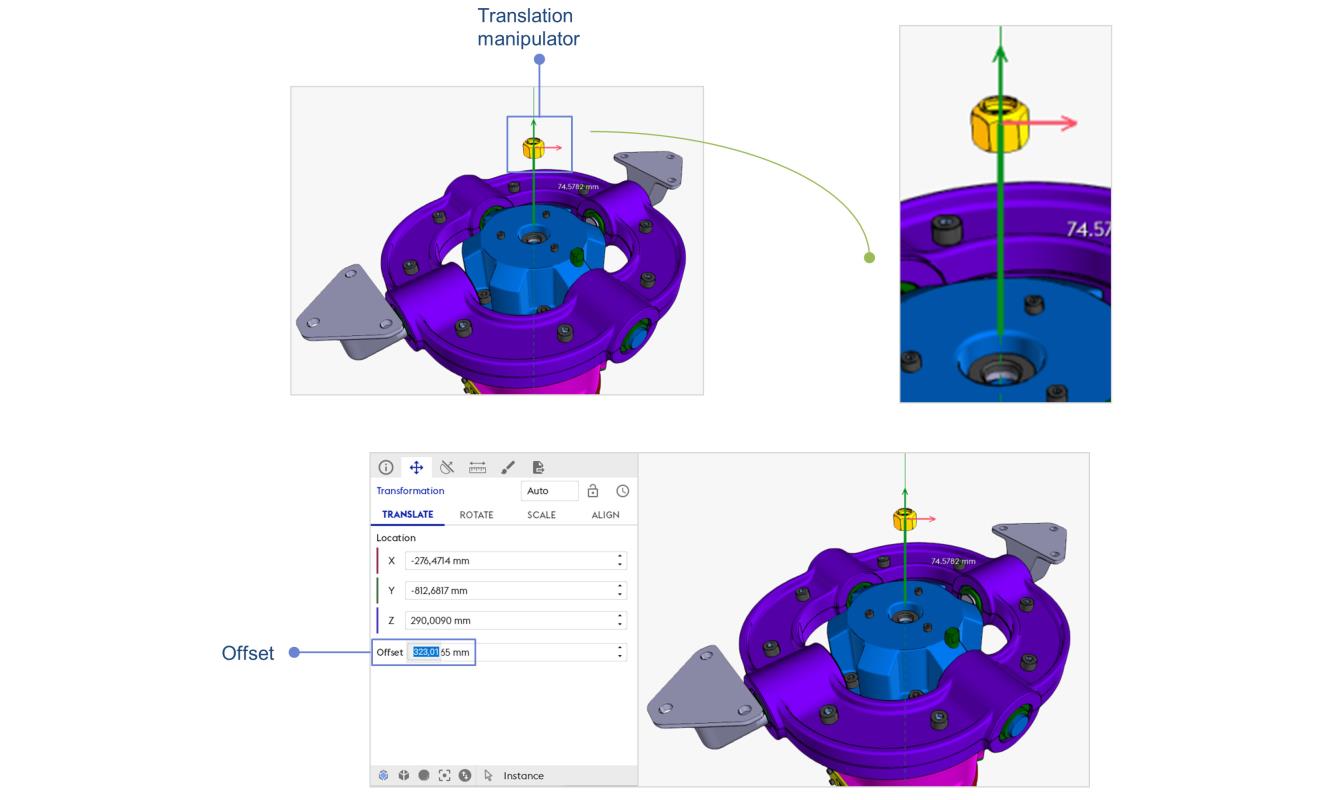
Tool box / Transformation editor / offset
Translation manipulator: Provide access to the selected object (s) movements, by drag & drop
Offset: When selecting an axis of the manipulator or at the end of the translation this box recovers the focus, so you can edit the offset translation of the object(s).
Rotate
The Rotate tool enables to rotate objects around their orginal pivot or around a new selected Pivot.
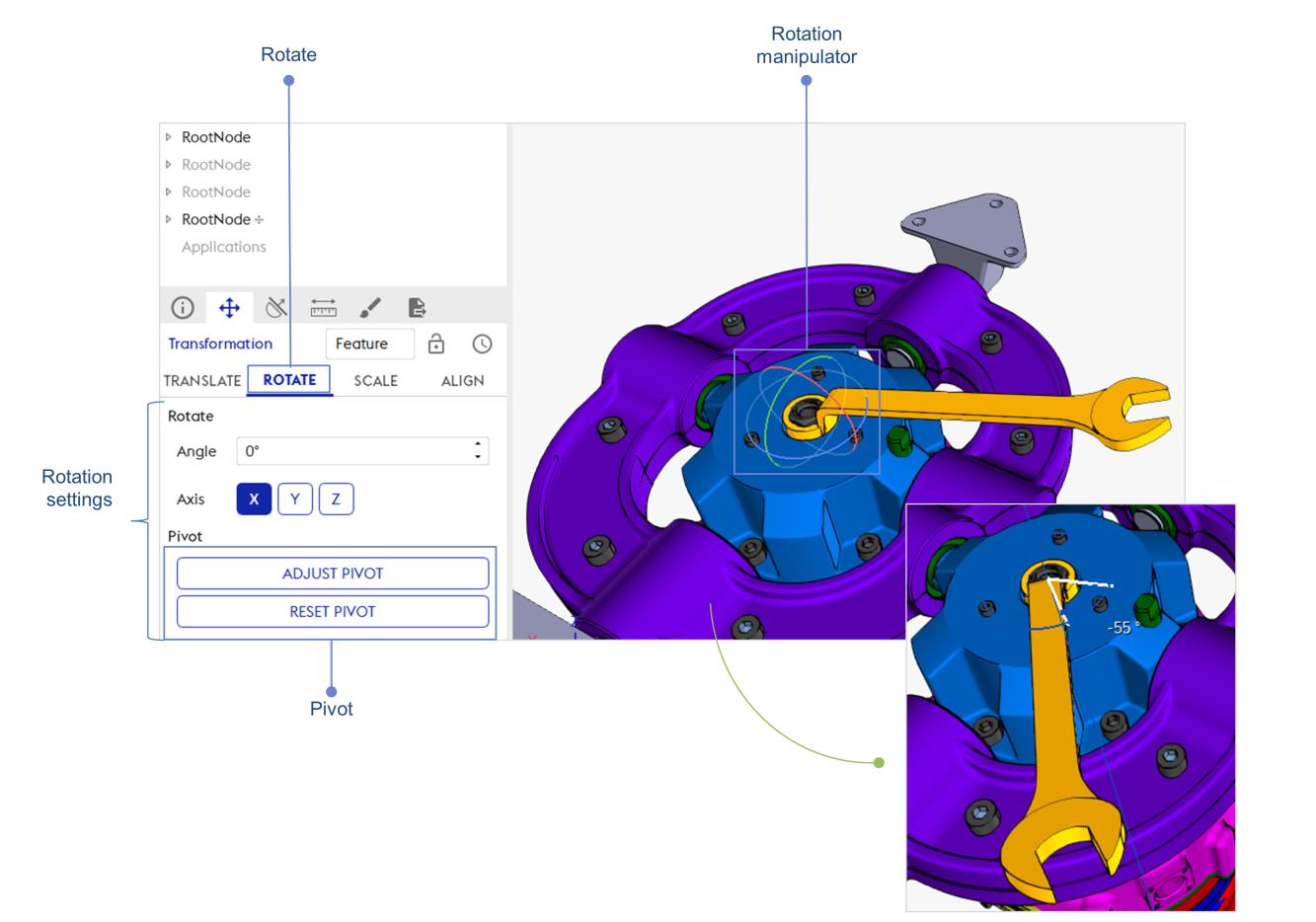
Transformation editor / Rotate – © Akka
Rotate: Spin designated element(s) around an axis using the Rotation Manipulator
Rotation Manipulator : Graphical handler to adjust the selected objects rotation; click-and-drag one of the axis circle to rotate.
Rotation settings: Select the specific axis on which an angle must be manually applied
Angle: Space (usually measured in degrees) between two intersecting lines or surfaces at or close to the point where they meet
Axis: Cartesian coordinate system indicating in which direction designated element will be moved (X, Y, Z – please refer to Orientation for more information)
Adjust rotation pivot
The Pivot can be modified in order to adjust the objects rotation center precisely.
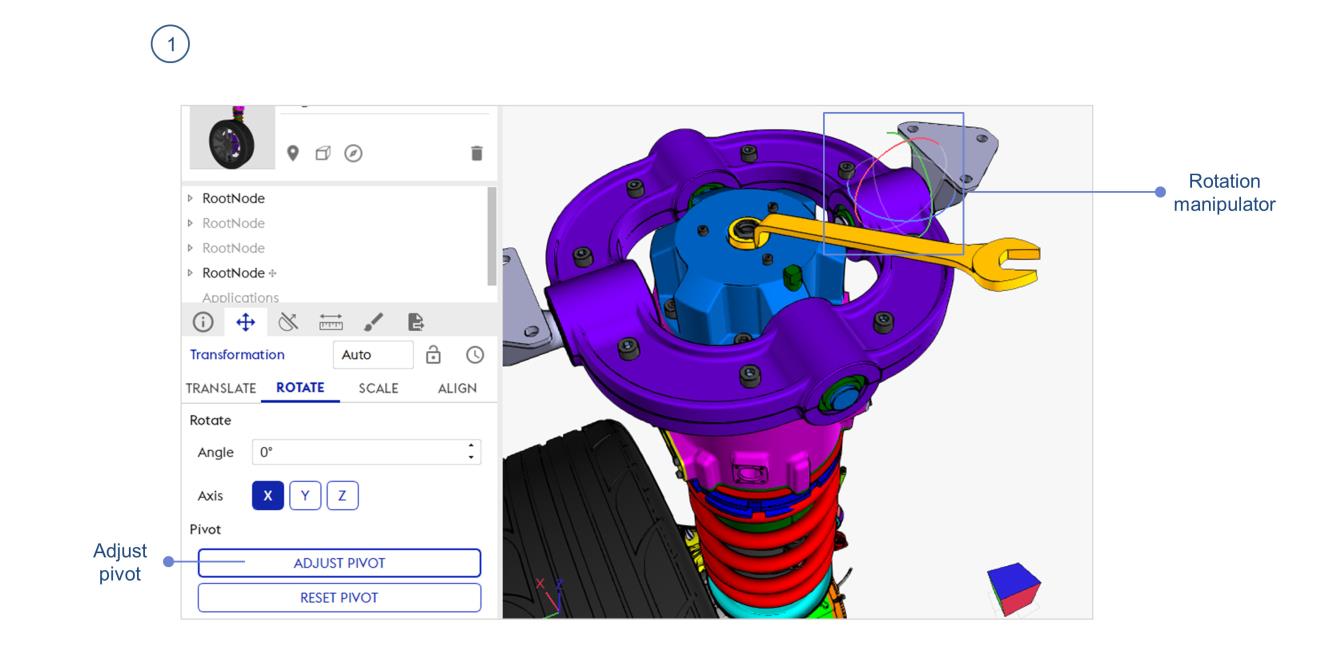
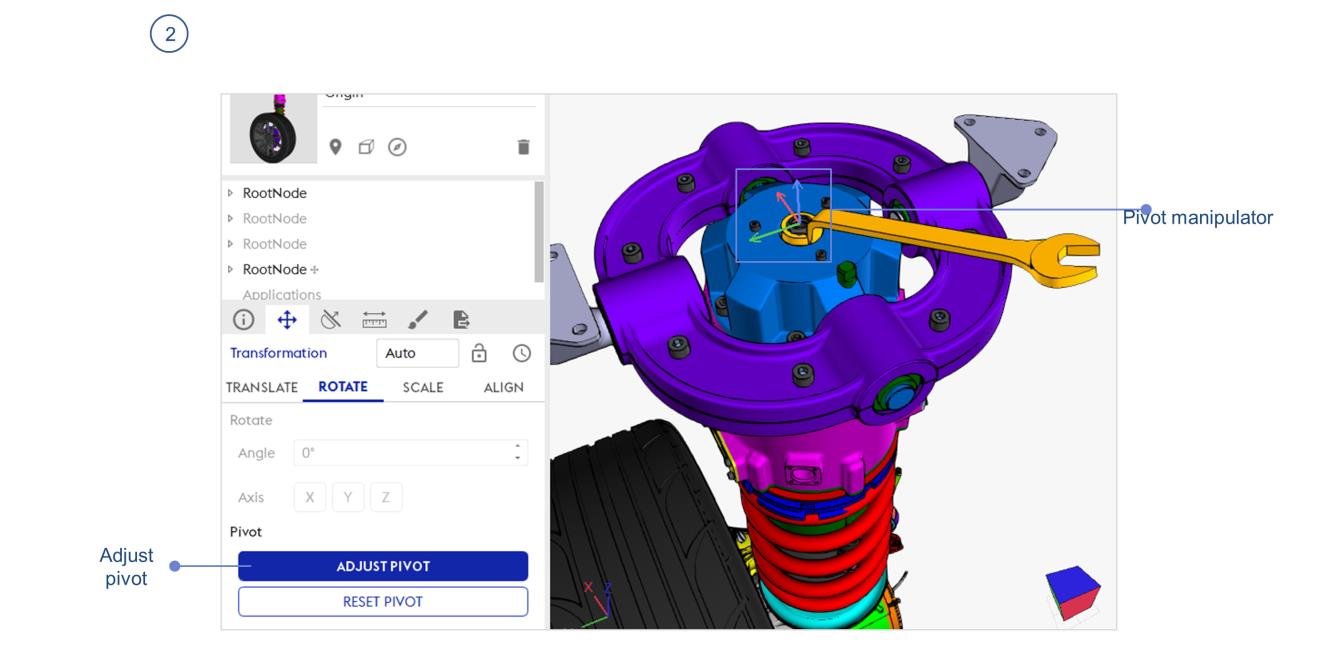
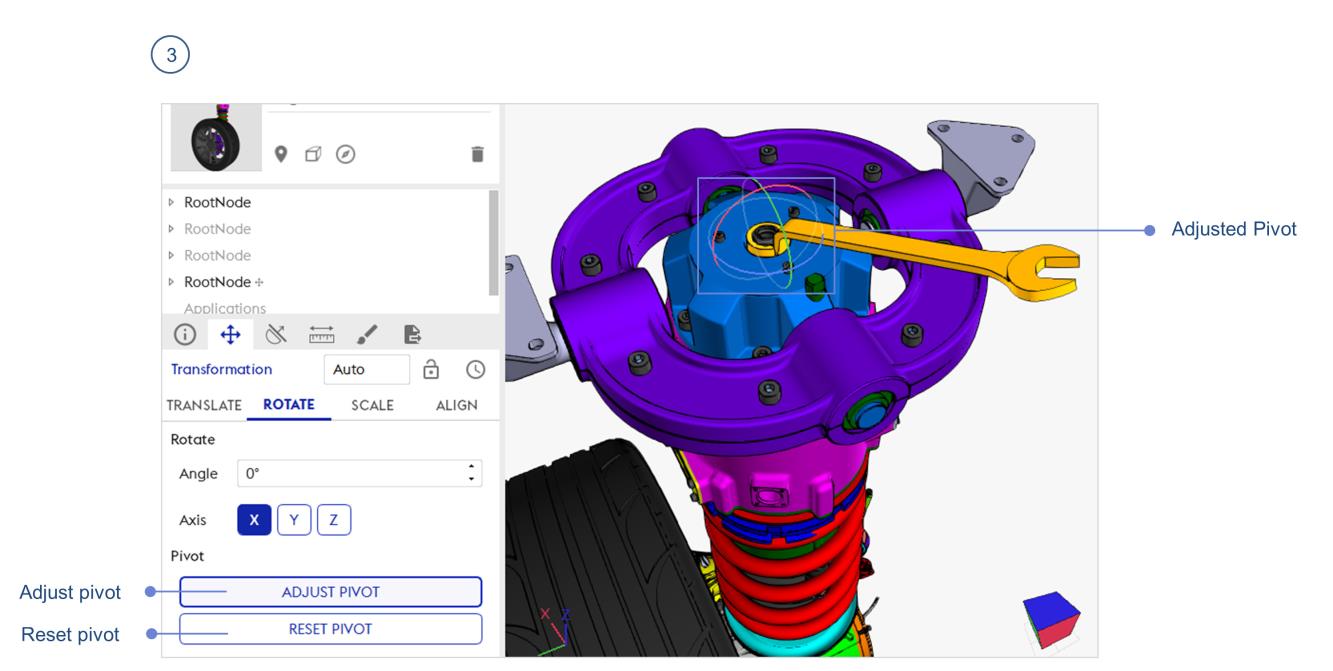
Adjust Pivot: Select the function then move the Pivot frame, and validate the new position by clicking again on Adjust Pivot. Now, you can rotate the selected objects through this new point of reference.
Adjusted Pivot: Once the button Adjust Pivot has been clicked, the manipulator changes to allow to rotate the selected Object(s) around the new pivot. »
Reset Pivot: Reset the Rotate Pivot to its initial position.
Adjust rotation pivot using Feature reference system
The Pivot can be modified in order to adjust the objects rotation center precisely using Feature reference system.
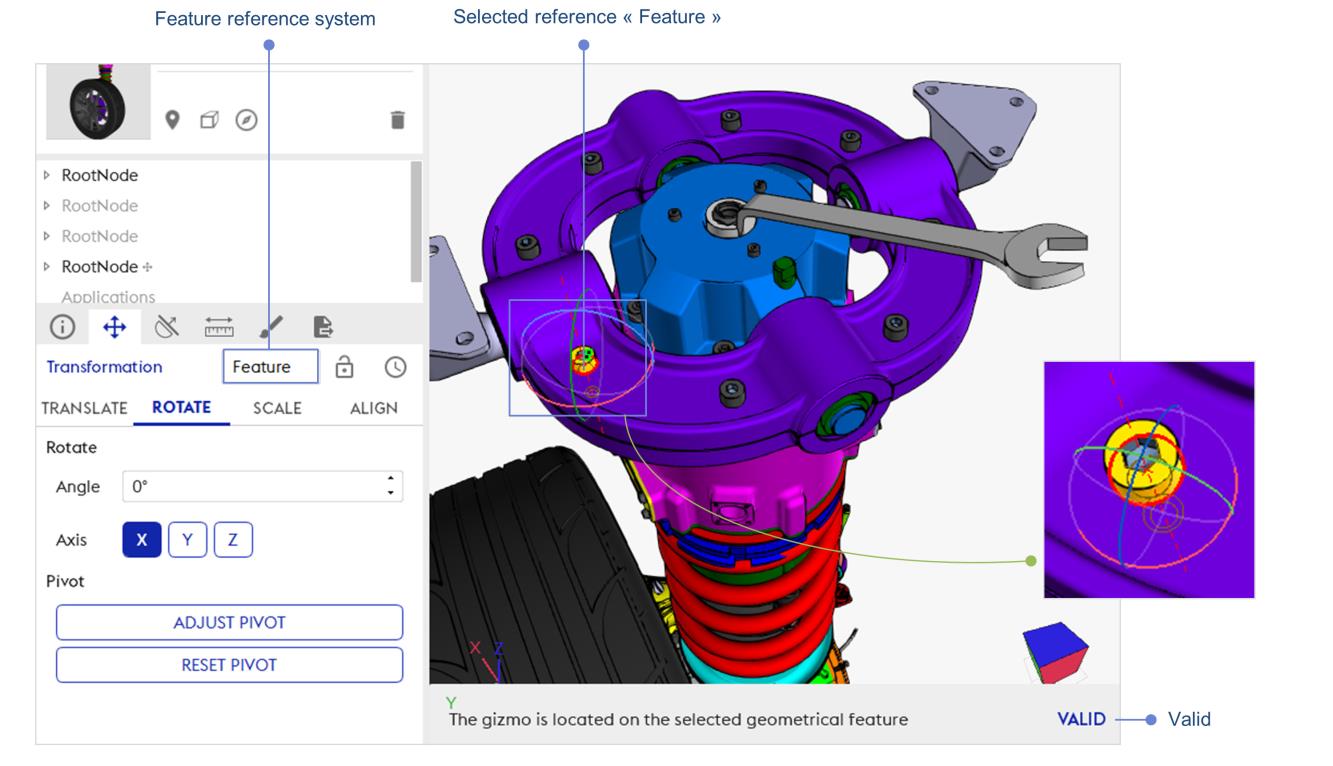
Adjust pivot / Feature reference system – © Akka
Feature reference system: Changing Reference system enables to configure the frame displayed. Select “Feature” in order to be able to use geometrical element of an object as reference. This will be used to adjust precisely the pivot or rotation of the selected object
Select Feature reference: Select in the 3D one geometrical element of an object (vertex, segment, faces or axis) to select its reference system
Valid: Confirm pivot adjustment; the rotation manipulator is now adjusted to the precise pivot



