3D Juump Ace is more than a simple CAD viewer. Discover how to colorize and add material to objects. Isolate the parts and make your DMU realistic and easy to review.
User Manual
Material tools
The Material tools define the appearance of objects in the 3D view.
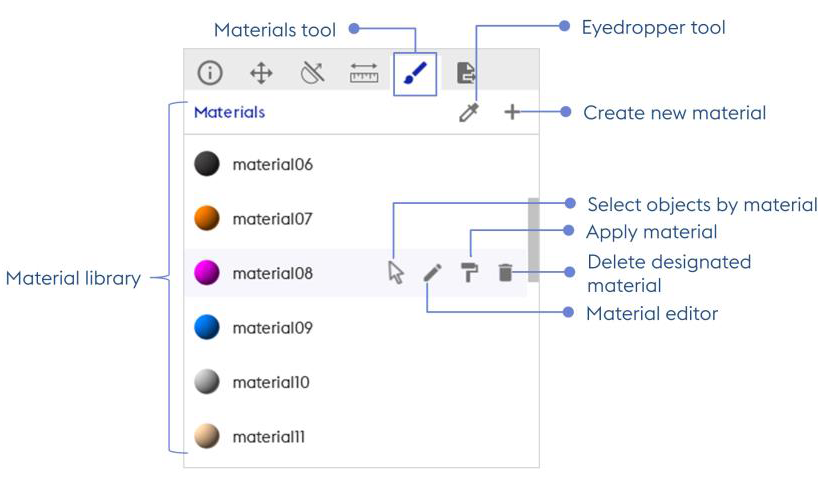
Material Tools
Material library: Exhaustive list of the available materials of the current project,
Eyedropper tool: Select material in the 3D view and display in the Material editor,
Create new material: Create a new material at the bottom of the Material editor list; the new material appears at the bottom of the material library.
Overflying a material, the user can:
Select objects by material: Select all objects of the designated material,
Apply material: Apply designated materials to the element(s) formerly selected in the 3D view,
Delete designated material: Delete the designated material,
Material editor: Modify the features of the designated material in the Material editor.
Name material: Edit name of the current material
Color material: Indicate the color of the material currently selected and enable its modification
Type of material: Edit the type of material, choice is given between aluminium, black plastic, rubber or polish aspects
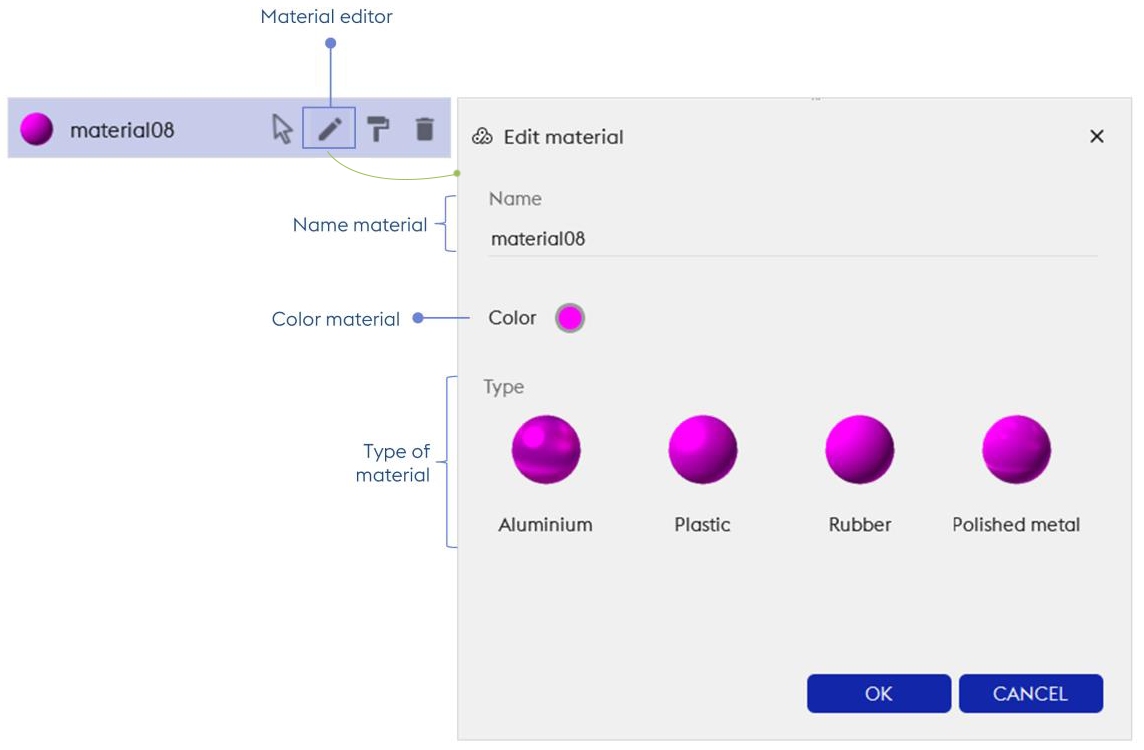
Material Editor
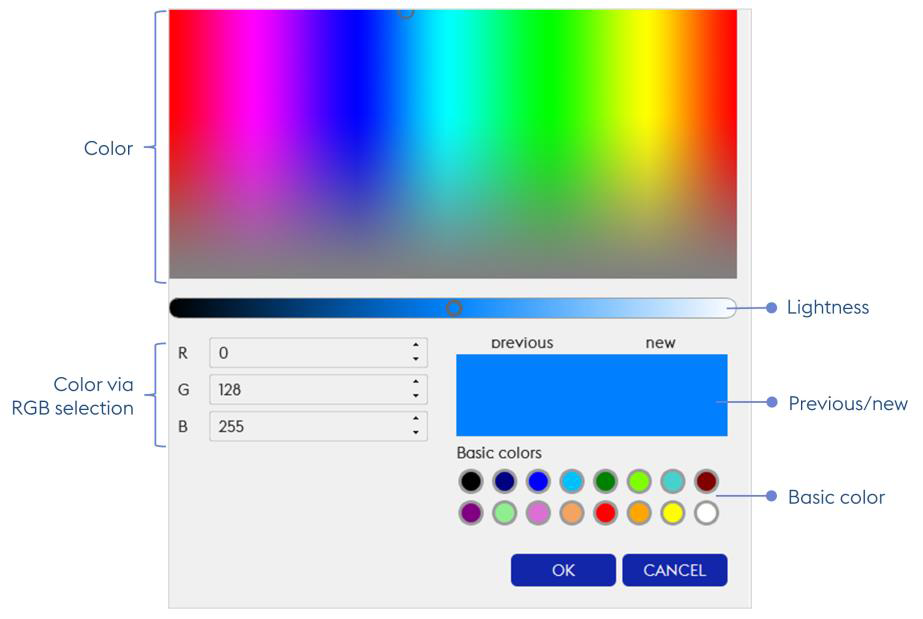
Color Material
Color: Edit color of the designated material
Color via RGB selection: Choose a color using RGB color code
Lightness: Edit lightness of the designated material
Previous/next: Compare previous color to the new one you wish to apply
Basic color: Quickly choose a basic color to apply
Note:
Materials modifications are applied and saved to the view currently displayed only. Each view is Material independant from the other.
This document is the property of AKKA INGENIERIE PRODUIT SAS (hereinafter “AKKA”).
It must not be distributed to third parties and /or reproduced without prior written authorization from AKKA and its contents must not be divulged.
© AKKA 2021



